If you need to differentiate between data without sorting it, you can do it with ease in Excel 2007. Using the "Conditional Formatting" rules in Excel 2007, you can easily segregate even numbers from the odd numbers in your data. This is called Value based Shading which means adding color to specific value types. With this feature, you can easily identify the values sorted by set of rules by the color assigned to them. To do so, follow the steps below:
- Select the cells with the data values.
- Go to the "Home" tab.
- Click the "Conditional Formatting" option appearing under the "Styles" group and click "Manage Rules".
- In the "Conditional Formatting Rules Manager" dialog box, click the "New Rule" button.
- In the "Select a Rule Type" section which appears at the top of the dialog box, choose the "Use a
Formula to Determine Which Cells to Format" option.
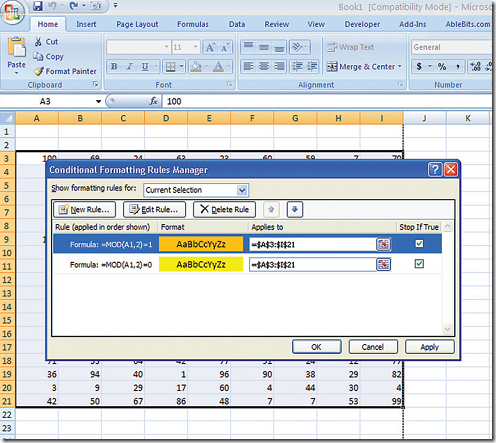
- In the "Format Values Where This Formula Is True" textbox, enter the formula as "=MOD(A1,2)-1".
- Click the "Format" button
- Click on the "Fill" tab on the "Format" dialog box.
- Select the yellow color.
- Click "OK" to continue.
- Once back on the "Conditional Formatting Rules Manager" dialog box, click the "New Rule" button.
- In the "Format Values Where This Formula Is True" textbox, enter the formula as "=MOD(A1,2)-0".
- Click the "Format" button.
- Click the "Fill" tab on the "Format" dialog box.
- Select the orange color.
- Click "OK" to continue.
- Click "OK" to apply the conditional formatting to the selected cells.
You can give your own conditional Formatting formulas in the given space. In this way, you can shade or color any kind of values which makes data identification much easier in Excel.
