Microsoft PowerPoint slides are used to give presentations. Generally the size of these presentation files ( .PPT ) will be more because of the images, animations etc which are added in the slides. Did you know that you can decrease the size of your PowerPoint presentation file up to 50 percent? Here’s how it can be done..
Older versions of PowerPoint have no file compression mechanism built in, and files could get big pretty quickly. The most common cause of oversized files is the addition of large embedded image files. Recent versions of PowerPoint compress these images, but previous versions do not. To keep your presentation files as small as you can, try reducing the resolution of your images. This will bring their size down tremendously.
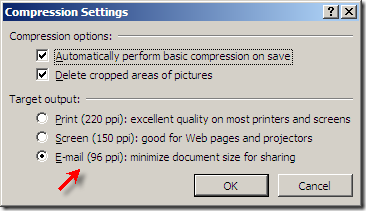
For viewing on screen, the images don’t need to be more than 96 dpi. It’s true that they won’t print nicely until they’re up around 150 dpi or higher, but the screen always displays at 96 dpi, so if that is the primary viewing medium, there’s no point in having the images at a higher resolution. Also, the image format can make a big difference to your file sizes. JPEG and PNG both have good internal compression mechanisms. Depending on whether the image is a photo or illustration, GIF files can be smaller but not always. BMP and TIFF files will be the largest.
Sometimes, as you’re working on a presentation, you’ll notice that the file seems to get bigger for no reason. To get rid of this "bloating" which is caused by auto saves, save the file using "File > Save As…" and specify a new name. This can reduce the size up to 50 percent.

thanks…. was trying for something like this…