Keyboard shortcuts are always best way to do your tasks quickly. There might be situations where you are in a hurry to complete your work, and are delayed especially when you heavily rely on the mouse to perform mundane yet essential tasks. These simple yet essential keyboard shortcuts can come to your rescue at such times.
Here is a list of Function key keyboard Shortcuts which can be used in MS-Excel. Function keys are not often used, even by people who use keyboard shortcuts. But they can simplify your work. The shortcuts are divided in sections for your reference. The operations in Office 2003 and 2007 are explained.
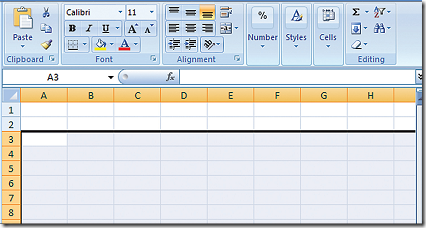
Shortcut Function Keys for MS- Excel:
F1: If used by itself the [F1] key opens the Excel help file irrespective of the application version.
CTRL + F1: Either displays or hides the ribbon in Excel 2007. In 2003, it shows or hides the current task pane.
ALT + F1: It creates a chart on the basis of the data selected in either versions of Excel.
ALT + SHIFT + F1: Inserts a new sheet in the workbook.
F2: It helps to append data to a cell.
SHIFT + F2: Enables a user to add comments to a cell.
ALT + F2: Displays the "Save As…" dialog box which is used to save a file for the first time.
CTRL + F2: It displays the "Print Preview" window in Excel 2007.
SHIFT + F3: Enables you to insert functions as required.
CTRL + F3: Opens the "Name Manager" dialog box in Excel 2007 and the "Define Name" dialog box in Excel 2003.
SHIFT + CTRL + F3: Opens the "Create Names" dialog box.
F4: It repeats the last action. If you have relative cell reference in a cell, select the reference in the formula bar and press [F4] to convert it to absolute reference (i.e. from =A1 to =$A$1). Press [F4] repeatedly to fix the rows and columns referenced. (i.e. =$A1 or =A$1)
CTRL + F4: Closes the application.
F5: A shortcut to display the "Go To" dialog box.
CTRL + F5: Restores the container window size.
SHIFT + F5: Open the "Find and Replace" dialog box.
F6: It enables you to toggle between different sections of your spread sheet. It works best with split panes in your worksheet.
F7: Enables "Spell Check".
F8: Enables or disables the "extended mode" in Excel 2007, which allows you to select cells with the arrow keys instead of navigating with them.
ALT + F8: Enables the "Macro" dialog box in Excel 2003.
CTRL + F9: It minimizes the current workbook.
F10: In Excel 2007, it displays the ribbon hotkeys. In Excel 2003, it enables you to select the menu commands.
CTRL + F10: It maximizes or restores the window.
F11: Creates a chart on a separate sheet.
F12: Opens the "Save As…" dialog.
