There might have been times when you wish to replace audio of a video file on a computer. For example. you have a homemade video with you and now you wish to add some music to it. In such cases or in any case where you need to add audio to video, Avidemux is a great tool to use.
To be precise, whether it would be dubbing or adding background music, this is perfect tool to get the job done. If you are aware of some terminolgies and have a decent knowledge on things like codecs or bit rate, you can master this tool in few minutes. And if you are new to these things, you will easily end up getting what you need before 30 minutes. And this is testimony to its user friendliness.
Once you launch Avidemux, open a video file from the File menu and then click on Audio option and then click on Select Track. If an audio track is already added to it, you will find that listed there. Now, if you wish to replace to edit the complete track, then you need to work on the Track 1 and if you wish to add a new track, then work on Track 2.
Put a check across the track number, click on the drop down menu and click on ….Add audio track. Browse to the location and select the file that you wish to use as audio. Click on the drop down marked as copy and choose the codec that you want.
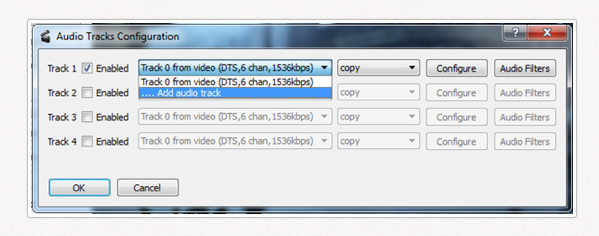
And click on the Configure and Audio Filters button to customize it further extent. And within few minutes, you will end up with the product you wanted. You can use its Shift option to adjust the lag between audio and video.
If you wish to add audio to video for any purpose, just try this program out and I am pretty sure that you won’t be disappointed. Except for letting you replace audio in a video, this free video editor designed for simple cutting, filtering and encoding tasks.

I have added an audio to my video using Audio -> Select Track option but it plays for the length of the audio. How can i repeat or add another track that plays after the first one. I want to play some audio throughout the video?
It seems that there is no option to repeat the same audio track on Avidemux. I workarounded this by using another free app to modify my audio file to be repeated enough and taking the exported audio file as an audio track on Avidemux. Audacity is good to do this.