Some installations and changes to system settings require you to reboot the computer. Most of the time, it is sufficient to restart only the system interface, i.e. Explorer. This process is much faster and is easy to perform. Here is a way to speed up Installing of your applications Process.
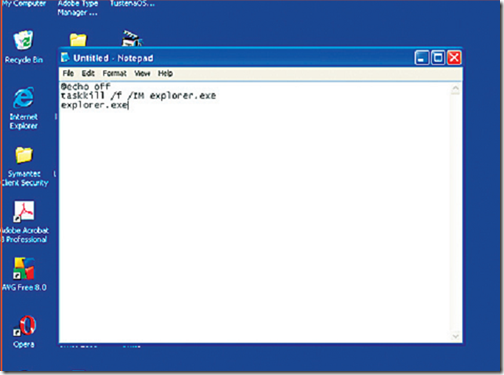
Restarting Explorer ensures that the registry is re-read so that most of the newly installed programs accept it. An “actual" PC restart is required only for changes to hardware or system-level software like drivers and service packs for Windows.
To restart the Windows interface, open the task manager using [Ctrl] + [Shift] + [Esc], select the "explorer.exe" entry in the "Processes" tab and press [Del], the program is stopped and automatically restarted.
It is even easier if you store the required commands in a batch file, thus making it easily accessible. To do this, create a new text file using an editor and type:
@echo off
taskkill /f /IM explorer.exe
explorer.exe
Save the file under any name with the extension “.bat” in the Windows folder and create a shortcut to it on the desktop or in the quick start bar. The script ends the “explorer.exe” process with the “taskkill” system command and “f” parameter, and restarts it immediately.
Note: Save all data in running applications before using this command. The programs remain open during an Explorer restart; but you won’t be able to access them in the event of a problem.
