Here is a simple trick can make you start/stop multiple services at a time on demand. Not all of us are blessed with fast computers, and even if you are, you might not like too many services running in the background. If you want to run different services at a time, this tip can help you do it in one step.
To find the exact names of the services,
-
Go to Start > Control Panel > Performance and Maintenance > Administrative Tools > Services.
-
Double-click a service.
-
Note down the name given under Service Name.
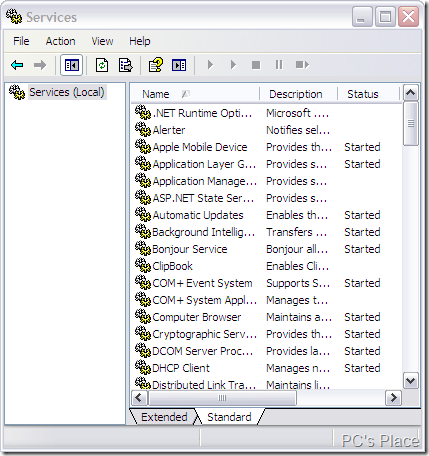
Normally, you could go to Start > Run and type net stop <Service> to stop services individually, but if you want, say, 10 services stopped when you’re about to begin gaming, this would be painful.
With a Batch file, all you would need to do is create one that contains all the net stop commands in the following format:
NET STOP <Service 1>
NET STOP <Service 2>
…and so on
This way, you can add all the services you want stopped in a text file using any text editor like notepad and then rename it to anything with a .bat extension, and just double-click the created Batch file to stop them all.
You can even do the reverse, and use the net start command to restart the same services using another Batch file by following the above procedure. But instead of using NET STOP you should use
NET START <Service 1>
NET START <Service 2>
…and so on
This way you can start your required services at a time by just double clicking or running a simple batch file you created. Make sure you enter the correct service name in the BATCH file.
Killing Tasks
Tasks can be shut in the same way services are stopped. The Taskkill command can forcibly shut applications from the command line. This can be used in a batch file to shutdown multiple applications together. This is especially useful in case you’re usually goofing off and the boss walks in. In the batch file, create entries in this format: Taskkill /im Processname.exe /f

Getting:
“System error 5 has occurred.
Access is denied.”
At command line when I run the .bat file.
My .bat file contains:
“NET STOP “MSSQLFDLauncher”
NET STOP “MSSQLSERVER”
NET STOP “MSSQL$SQLEXPRESS”
NET STOP “MSSQLServerOLAPService”
NET STOP “SQLBrowser”
NET STOP “MsDtsServer100”
NET STOP “ReportServer”
NET STOP “SQLWriter”
pause”
May be you don’t have admin rights of your system.
Needs to be like this:
NET STOP “service1″
Quotes”” not brackets