On PCs with Windows operating system, you can bring up an autorun menu which lets you auto play files just like the one for CDs, for your USB Flash drive, too. It involves a simple code. This is useful to make the USB drive to run programs automatically. Let us say we have to make an application called XYZ to autorun whenever USB drive is plugged to your computer. Here is the procedure..
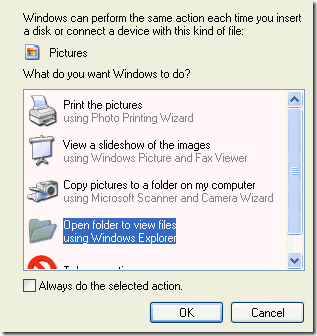
-
Open Notepad and type in the following text:
*[autorun]*
*open=XYZ.exe* (This is the application that you want to run through the autorun menu)
*action=Open your Start Menu* (This is a description of the action that will be performed)
*icon=XYZ.exe* (This is the icon which will be displayed in the autorun menu)
Replace XYZ.exe with the application you want to run in the above commands.
-
Save the file as *autorun.inf* in the root of your USB drive.
-
Now, every time you plug the drive into a PC you will get an autorun menu that will include the action you specified in autorun.inf.
Note: Generally it is safe to disable autorun as it is a preventive measure to stop virus. To enable protection to your USB flash drive check this out, Autorun Eater – Block Malicious Autorun Files from USB and Portable Hard Drives

I think the admin of this web page is truly working hard for his web site, as here every
information is quality based stuff.