Firefox supports tabs that are used to open multiple pages within a single browser window. You can also have the option here to open multiple home pages on individual tabs at once just the way Internet Explorer 7 does it. When Firefox starts up, only one tab is opened and each time you want to surf another site, you need to press [ Ctrl ] + [ T ] to manually open a new tab and then type in the address.
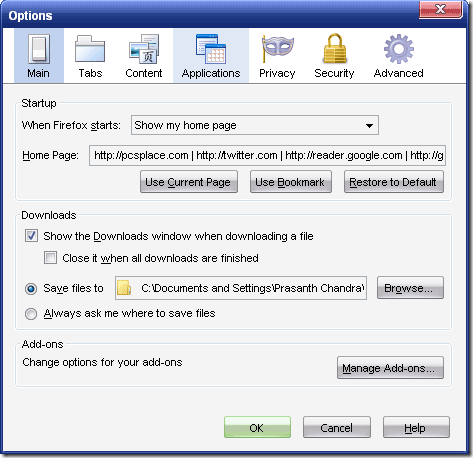
You can customize Firefox to automatically open new tabs with your favorite websites on start up. Here is the procedure to do it..
-
Select ‘Tools > Options’.
-
Select the ‘Main’ tab.
-
In the ‘Startup’ group, select ‘Show my home page’ from the ‘When Firefox starts’ drop-down list.
-
In the ‘Home Page’ section, type in the name of of the sites you wish to open by separating each one by a ‘|’ (vertical line or Pipe).
-
Click ‘OK’.
The next time you open Firefox all these sites will load automatically. This tip can be used to set up most used websites as multiple homepages.
