I discovered that I can use my Mac as a wireless router, but by that time I already bought a router. Yes, I was disappointed because I do not prefer buying things, if the same purpose can be served for free. So, here I am sharing this Mac tutorial.
Below steps can you followed to use a Mac as a wireless router. All that is needed to be done is plug in the LAN cable / Ethernet cable into your Mac, and do some tweaking after which your Mac will be turned into a router. Cool, right? Lets learn how to do it then.
Steps To Use Mac As A Wireless Router
- First thing you need to do is plugin in Ethernet cable into your Mac and see if the Internet connection is working fine
- But this cable should be coming from modem (Mac can only act as router, not as a modem)
- Now launch the System Preferences option
- Click on the Sharing option under Internet & Wireless section
- Click on the Lock, and enter the credentials of your Mac to ensure that all your further steps are preserved
- Now click on the Internet Sharing from the options on the left panel (but do not put check across it now, we will do it later)
- At the option labelled as Share your connection from, you will find a drop down. Just click on it and choose Ethernet option
- Now just below that, put a check across the WiFi option in the To computers using section
- Click on the WiFi Options just below it and enter the details as below (In the channel option, leave whatever is given to you by default)
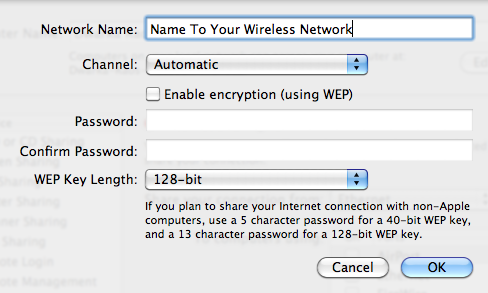
- Click on OK button and then put a check across Internet Sharing option and then click on Start button
That is it! A green light across Internet Sharing : ON option will indicate that the a wireless network has been created and you are good to connect to it. This is how you can use Mac as a wireless router.
