I am a huge Apple fan, but there are few things which I hate about Apple because I have failed to understand the reasons behind them. One of those factors is why file transfer from one Apple device to non Apple device is not possible or tricky?
If you are looking for an answer to connect Mac to Windows or vice versa to transfer files, then this post will help you. Below is the step by step procedure to do a file transfer between a Mac and Windows machine.
Once you are done reading the below steps, you would realize that file transfer between a Windows machine and Macintosh machine isn’t that difficult.
Steps To Transfer Files Between Mac and Windows Using Bluetooth
- Activate Bluetooth sharing on your Windows machine by navigating as Start > All Programs > Accessories > click on Bluetooth FileTransfer Wizard
- This will launch a wizard where you need to click on Next button and then on Receive a File and on Next button
- Now its time to activate Bluetooth sharing on Mac. For that, click on System Preferences and click on Bluetooth icon and click on On button to enable Bluetooth
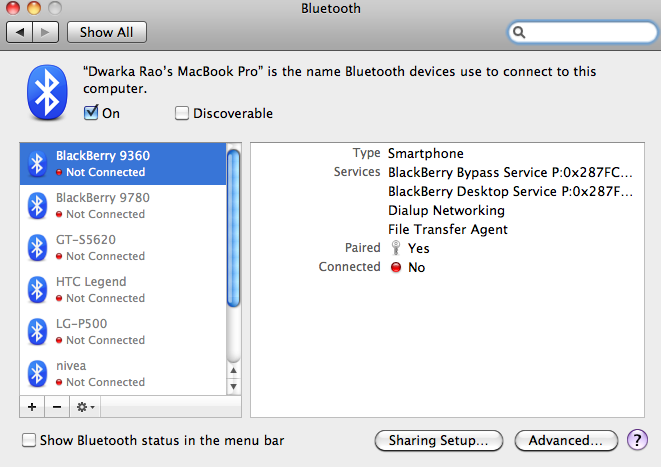
- On your Mac, click on the PLUS (+) symbol on the Bluetooth Window
- Once your Windows machine is listed there, simply click on it and then on Continue button
- You have to enable the file sharing on your Mac machine now. For that, get on to System Preferences and then click on Sharing icon
- Now look for a box labelled as Bluetooth Sharing and put a check across it. Technically, we are all set now
- Navigate to the file which you wish to send from Mac to Windows, hold Control key and then click on that file
- Click on More button on the pop-up menu and then on Send To button
- Choose the computer where you wish to put this file on
- Check your Windows machine as you will be asked there if you wish to accept the file. Allow it
That is it! This is how you can easily transfer files from Mac to Windows using Bluetooth. Try it!
